Recording your screen can be invaluable for a multitude of reasons – from creating video tutorials, webinars, or game streaming to troubleshooting issues. Windows users have an assortment of top-notch screen recording tools at their fingertips. Whether you need basic functionality or advanced editing features, there’s a screen recorder for Windows that’ll suit your needs. This article delves into the top 10 screen recorders for Windows, providing insights into their features and functionalities.
Why You Might Need a Screen Recorder
So, what are the specific reasons someone might need a screen recorder? Let’s explore the diverse applications of screen recording tools:
Educational Tutorials and eLearning:
Educators and trainers frequently use screen recording to create video lessons, online courses, or tutorials. This makes complex topics easier to understand, as viewers can follow step-by-step instructions.
Software Demos and Training:
Companies often use screen recorders to create product demonstrations or software training videos. This aids both customers and employees in understanding the features and functionalities of a product.
Gaming:
Gamers often record their gaming sessions to showcase their skills, narrate walkthroughs, or review games. Platforms like YouTube and Twitch are filled with content produced using screen recorders.
Feedback and Reviews:
Screen recording is an effective way to provide feedback. Designers, for instance, can share a recording of a website or product design, and others can provide real-time feedback by recording their screens in return.
Bug Reporting:
Developers and QA testers use screen recorders to document software bugs. A video of a problem in action can often convey issues more clearly than a written description.
Webinars and Online Presentations:
For those hosting webinars, screen recording tools can capture the entire session, allowing it to be shared with attendees afterward or repurposed for other audiences.
Meetings and Video Conferencing:
With the rise of remote work, recording virtual meetings ensures that team members who couldn’t attend in real-time can catch up later.
Creating Content for Social Media:
With platforms like Instagram and Facebook embracing video content, many influencers and marketers record on-screen activities to engage their followers.
Personal Use:
Individuals might use screen recorders to capture video calls with loved ones, record steps for personal reference, or even document suspicious activities for security reasons.
Legal and Compliance Needs:
In some sectors, especially financial services, recordings of certain transactions or communications might be required for regulatory or compliance reasons.
Enhancing Creativity:
Artists and digital creators can record their creative process, be it digital painting, graphic design, or any other form of art, and then speed up the footage to create engaging time-lapse videos.
Top 10 Screen Recorders
1. OBS Studio
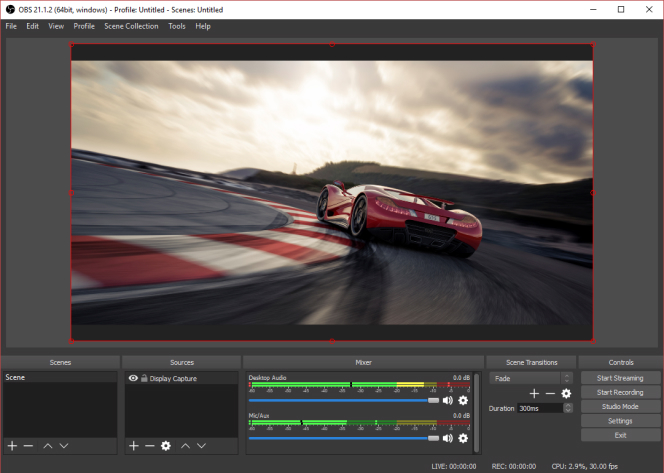
OBS Studio is an open-source powerhouse beloved by a wide user base, ranging from gamers to professional video producers. Offering far more than just screen recording capabilities, OBS Studio facilitates live streaming, making it the go-to tool for content creators broadcasting on platforms such as Twitch, YouTube, and Facebook. Its customizable interface, coupled with high-quality recording capabilities, sets it apart in the crowded market of screen recording software.
Key Features:
- Open-source and entirely free.
- Allows for both screen recording and live streaming.
- Provides features for scene composition.
- Supports multiple sources like window captures, images, text, and more.
- Filters for video sources such as image masking, color correction, and chroma/color keying.
- Modular ‘Dock’ UI lets you rearrange the layout exactly as you like.
2. Bandicam
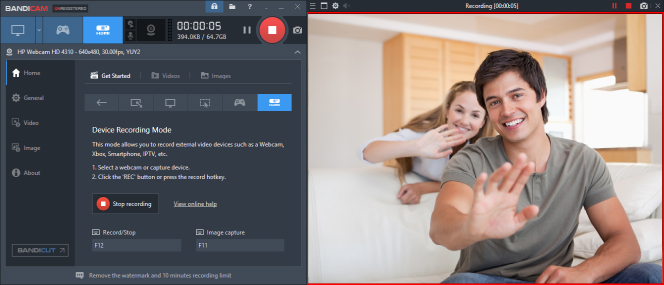
Bandicam has carved its niche by specializing in high-resolution recordings with an impressive compression rate. This tool ensures that users can capture every detail of their screen in Ultra HD without worrying about massive file sizes. Its intuitive user interface ensures even novices can record gameplay, streaming videos, or tutorials effortlessly, making it a top choice for many content creators.
Key Features:
- Records 4K Ultra HD resolution at up to 120 FPS.
- Real-time drawing function while recording.
- Supports multiple video formats.
- Allows voice recording and mouse click effects.
- Features a game recording mode with minimal lag.
3. Fraps
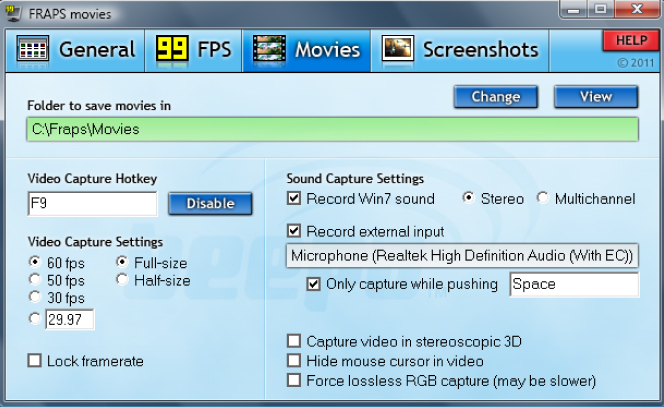
Originally designed as a benchmarking tool, Fraps has evolved into a reliable screen recorder primarily used by gamers. The software is renowned for its real-time video capture capabilities, producing high-quality recordings with minimal performance impact. It’s an excellent tool for capturing gameplay footage, showcasing frame rates, and conducting performance benchmarks. With its straightforward interface, even beginners can quickly start capturing their gaming sessions in high resolution.
Key Features:
- Captures real-time video up to 7680×4800 resolution.
- Displays frame rates and conducts performance benchmarks.
- Supports custom frame rates for video capture.
- Simple interface and quick setup process.
- Ability to capture audio and microphone inputs seamlessly.
4. ShareX
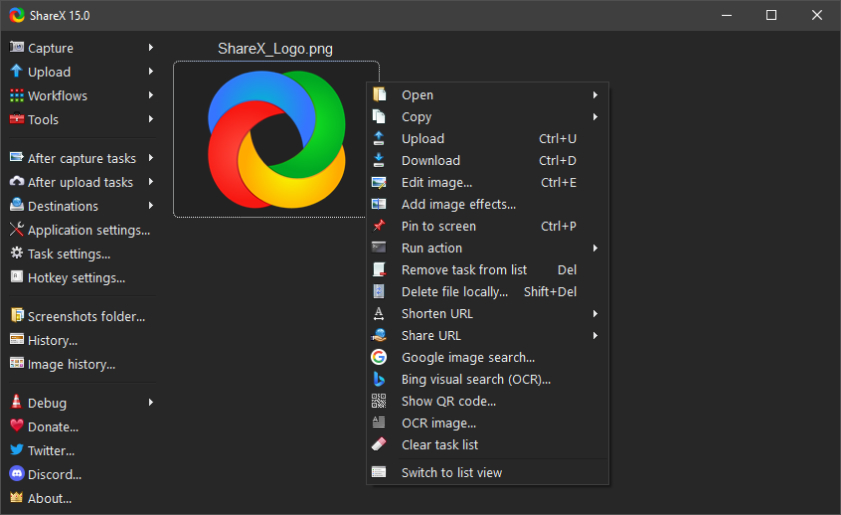
ShareX is not just a screen recorder; it’s an all-in-one suite for those who regularly work with screen captures. This open-source marvel seamlessly integrates screen recording with screenshot capturing, file sharing, and even features like a color picker. With a robust set of post-capture features, ShareX stands out for users looking for granular control over their recordings.
Key Features:
- Supports many URL sharing services.
- Offers customizable workflows post-capture, such as annotating, saving, or uploading.
- Includes a color picker, ruler, and an image editor.
- GIF creation from videos.
- Features hotkeys for faster and easier functioning.
5. Action!
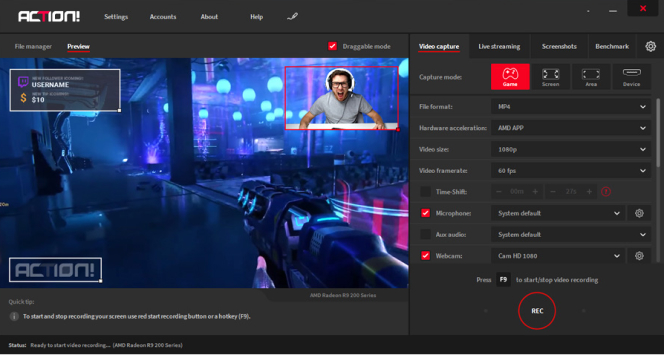
Action! has been designed keeping gaming enthusiasts in mind. Its powerful engine ensures that users can capture high-definition gameplay without experiencing lags or stutters. Beyond simple recording, its features stretch to benchmarking, real-time audio commentary, and direct streaming capabilities, offering an all-rounded experience for gamers and streamers.
Key Features:
- Record gameplay in HD with smooth FPS.
- Live streaming features to platforms like Twitch, YouTube, and more.
- Recordable web player videos, music, and screenshots.
- Time-shift recording to save gameplay actions retroactively.
- Supports various formats and devices for exporting.
6. Snagit
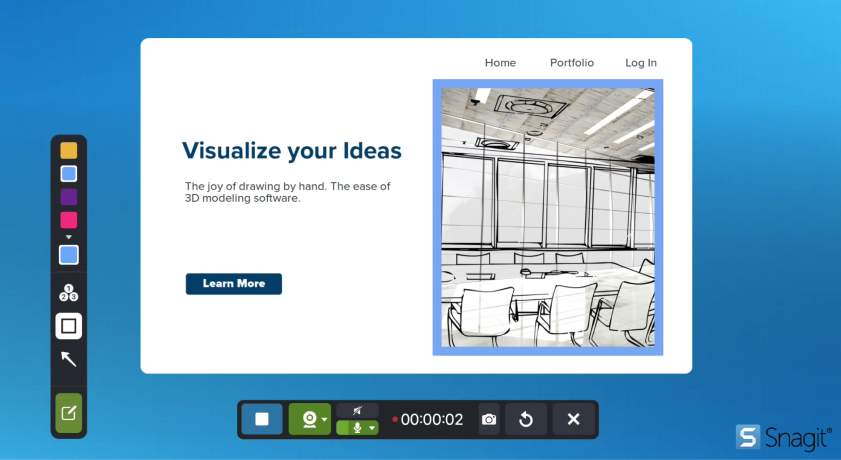
Snagit goes beyond the realms of traditional screen recording software by offering an integrated solution for both video recording and image capturing. Its strength lies in its simplicity and powerful editing tools, which allow users to capture, edit, and share their content with ease. From taking long scrolling screenshots to adding instructive annotations, Snagit is a versatile tool for professionals.
Key Features:
- Combines traditional screenshots, videos, and image editing.
- Capture scrolling screens for long web pages or documents.
- Presets and customizable hotkeys.
- Annotations, callouts, and text overlays.
- GIF creation from video recordings.
7. Icecream Screen Recorder
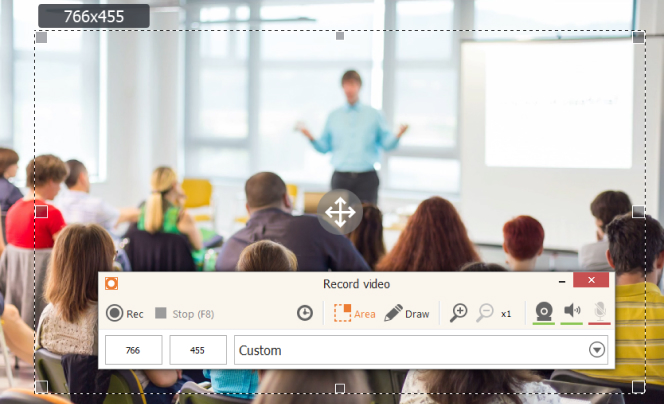
With its intuitive interface and rich features, Icecream Screen Recorder has become a favorite among beginners and pros alike. Its unique strength lies in its user-friendly features, allowing users to select specific areas for recording, draw annotations in real-time, and schedule recordings. The software ensures high-quality recordings without a steep learning curve.
Key Features:
- Area selection feature for recording specific parts.
- Drawing panel to add arrows, text, shapes during recording.
- Add custom watermarks.
- Zoom in and out during recording.
- Scheduled screen recording.
8. Aiseesoft Screen Recorder
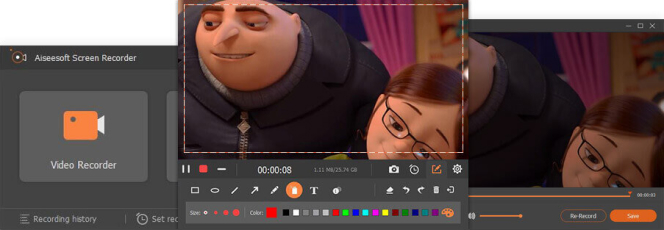
Aiseesoft offers a pristine and intuitive recording environment. It caters to a wide audience, from those looking to capture online videos to professionals producing webinars. Its flexibility in capturing system sounds, microphone inputs, or a combination of both, paired with advanced annotation tools, ensures users get comprehensive recording options.
Key Features:
- Record online videos, games, podcasts, and webinars.
- Capture system sound, microphone voice, or both.
- Allows annotations during recording.
- Various video formats supported.
- Lock window recording mode to capture content from a specific window.
9. Apowersoft Free Online Screen Recorder
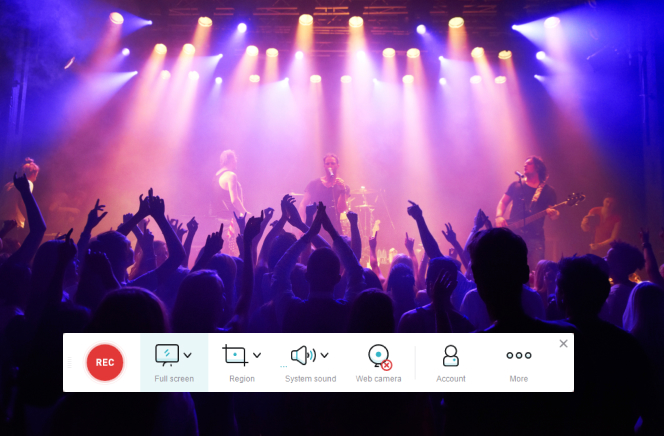
Apowersoft’s online tool is perfect for those who prefer not to be bogged down with software installations. Its web-based interface is surprisingly powerful, allowing for detailed screen recordings, including webcam overlays and annotations. With no time limits or watermarks, it’s a handy tool for those spontaneous recording sessions.
Key Features:
- Records all types of activities on your screen.
- Multiple output formats including MP4, WMV, and AVI.
- Real-time annotations during recording.
- No time limits or watermarks.
- Allows webcam recording alongside screen recording.
10. FlashBack Express
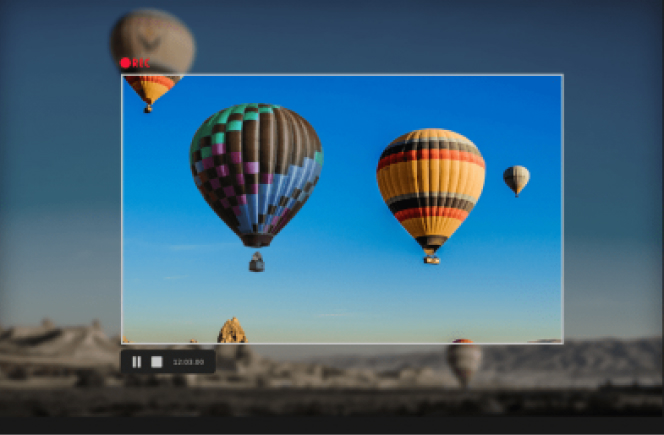
FlashBack Express balances advanced recording features with user accessibility. Its free version is surprisingly rich, void of watermarks or restrictive time limits. With capabilities such as multi-screen recording, webcam capture, and a built-in audio mixer, it offers a premium experience without the associated price tag.
Key Features:
- No watermarks or time limits in the free version.
- Easy sharing to YouTube or via an online link.
- Multi-screen recording.
- Capture webcam while you record.
- Audio mixing to balance microphone and system audio.
Tips for Choosing a Screen Recorder
Selecting the right screen recorder can feel overwhelming, given the plethora of options available. Whether you’re a seasoned professional or a first-time user, considering the following tips can guide you in making an informed decision:
- Determine Your Primary Use: Understanding why you need a screen recorder will narrow down your choices. Are you a gamer, educator, content creator, or business professional? Different tools cater to different needs.
- Quality of Recording: Check if the software can record in high definition, especially if you require crisp, clear videos. Some tools might compress videos excessively, leading to a loss in quality.
- Audio Recording Capabilities: If your recordings require voiceovers or background music, ensure the screen recorder supports audio input, both from microphones and system audio.
- Editing Features: Some screen recorders come with built-in video editors, which can be useful for trimming, adding annotations, effects, or captions. If you intend to edit your recordings, consider tools with robust editing features.
- File Format and Compatibility: Ensure the software supports various export formats. This is essential if you want your recordings to be playable on different devices or platforms.
- Ease of Use: A user-friendly interface can save you time and frustration. Consider software that’s intuitive and doesn’t have a steep learning curve, especially if you’re a beginner.
- Performance and Reliability: Some screen recorders can be resource-intensive, slowing down your computer. Opt for a tool that’s optimized for performance and doesn’t crash frequently.
- Real-time Annotations: For instructional videos, tools that allow you to highlight, underline, or draw while recording can be invaluable.
- Webcam Integration: If you wish to include face-cam commentary or reactions in your recordings, look for a tool that integrates webcam recording seamlessly.
- Streaming Capabilities: For live broadcasts or webinars, consider screen recorders that also offer live streaming features.
- Scheduling Features: Some advanced screen recorders allow you to schedule recordings, which can be useful for capturing webinars or online events you can’t attend in real-time.
- Price and Licensing: Screen recorders range from free versions with basic features to premium ones with advanced capabilities. Ensure you’re getting value for your money. Also, understand the licensing terms—some tools may have restrictions on commercial use.
- Customer Support and Community: Reliable customer support can be a lifesaver if you encounter issues. Furthermore, a vibrant user community often indicates the tool’s popularity and can be a resource for tutorials, tips, and troubleshooting.
- Reviews and Recommendations: Before finalizing your choice, read online reviews, and seek recommendations. User feedback can provide insights into the software’s strengths and limitations.
- Trial Versions: If possible, opt for a trial version first. This allows you to evaluate the software’s features and performance before making a commitment.
Conclusion
Screen recording tools have diversified to cater to different user needs. From gaming and live streaming to professional presentations, the features offered by these tools are extensive. Windows users can explore the above options to find a screen recorder that perfectly aligns with their specific requirements.
Frequently Asked Questions
Q1: What is a screen recorder?
A1: A screen recorder is a software or tool that allows you to capture video footage of whatever is displayed on your computer screen. This can include activities like navigating a website, playing a game, or using a software application.
Q2: Can I record audio with my screen recordings?
A2: Yes, most screen recorders allow you to capture system sounds, microphone input, or both. This is particularly useful for creating tutorials, webinars, or game commentaries.
Q3: Do all screen recorders come with video editing features?
A3: No, not all screen recorders have built-in video editors. However, many premium or professional-grade screen recorders offer basic to advanced editing features.
Q4: Are there free screen recorders available?
A4: Yes, there are numerous free screen recorders available. Some offer a broad range of features without any cost, while others might have limitations such as watermarks, time limits, or reduced functionality.
Here’s a list of some free screen recorders you can try:
- OBS Studio
- ShareX
- Apowersoft Free Online Screen Recorder
- FlashBack Express
- ScreenRec
- Free Cam
- Nimbus Screen Capture
Q5: Does screen recording slow down my computer?
A5: Screen recording can be resource-intensive, especially in high resolutions. While most modern computers handle screen recording without issues, older machines might experience some lag.
Q6: Can I use a screen recorder to capture streaming videos or movies?
A6: Technically, yes. However, recording copyrighted content without permission may violate copyright laws. Always ensure you have the right to record content before doing so.
Q7: Are screen recordings safe to share?
A7: As long as you’ve not captured sensitive information like passwords, personal data, or confidential content, screen recordings are generally safe to share. Always review your recordings before sharing.
Q8: How long can I record with a screen recorder?
A8: The duration often depends on the software’s limitations and available storage on your device. While some free versions may impose time limits, many premium tools allow unlimited recording.
Q9: Can I record gameplay with a screen recorder?
A9: Absolutely! Many screen recorders are optimized for recording gameplay in high resolutions and frame rates.
Q10: Will the screen recorder also capture my mouse movements and clicks?
A10: Most screen recorders have the option to capture mouse movements, clicks, and even highlight cursor actions. This is particularly useful for tutorials and instructional videos.
Q11: Can screen recorders also record webcam footage?
A11: Yes, many screen recorders allow simultaneous recording of screen content and webcam, making it ideal for creating presentations, lectures, or game streaming with face-cam commentary.

David’s journey in the tech world began as a system administrator and he has since transitioned to a new IT role in a different company. Over the years, his extensive knowledge and practical experience have made him a trusted go-to resource for friends and acquaintances seeking help with computer-related issues. Recognizing the value of his accumulated knowledge, David transformed his initial idea of a personal blog into a platform aimed at helping others.
He takes pride in crafting detailed and user-friendly articles and guides, ensuring that even novice computer users can benefit from his insights.
Send your message for David here and learn more about him.

