Are you an aspiring filmmaker, a content creator, or just someone who loves making videos for fun? If so, you probably know the importance of having reliable video editing software. iMovie has long been a go-to choice for Mac users, but what if you’re on a PC? Fret not! In this article, we’ll explore the top 9 iMovie alternatives for PC users that will simplify your editing process and unlock your creative potential.
Why Do You Need Screen Capture Software?
Before we dive into the alternatives, let’s address the fundamental question: why do you need a screen capture software? Screen capture software is a powerful tool that allows you to record your computer screen, enabling you to create engaging tutorials, software demos, gaming videos, and much more. Whether you’re an educator, a gamer, a digital marketer, or a business professional, screen capture software can be a game-changer for your content creation.
1. Camtasia – The All-In-One Solution
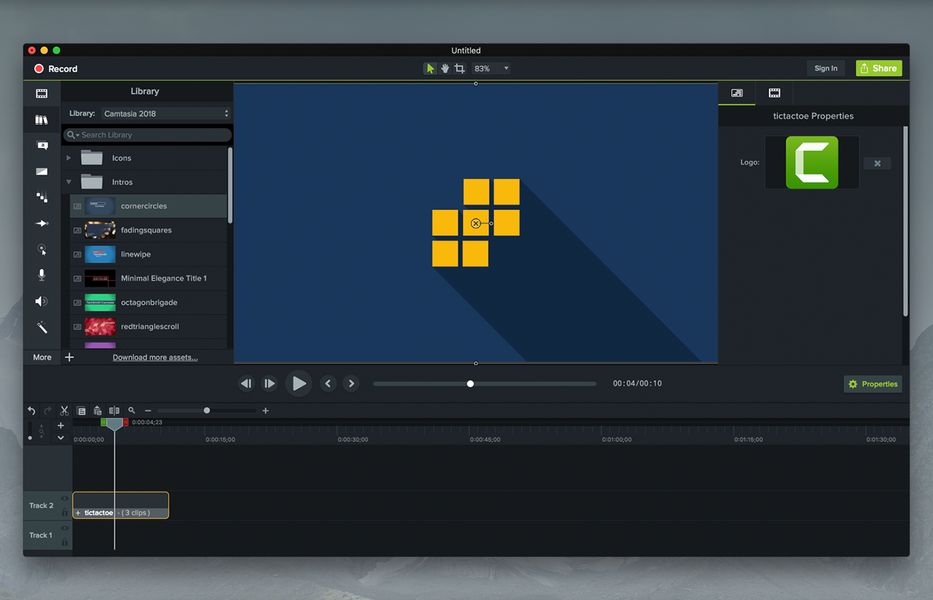
Camtasia is a comprehensive screen capture and video editing software that comes packed with a plethora of features. Its user-friendly interface makes it a favorite among both beginners and seasoned video creators. With Camtasia, you can effortlessly record your screen, edit your footage, add annotations, callouts, and animations, and produce professional-quality videos in no time.
Did You Know: Camtasia was first released in 2002 by TechSmith, and since then, it has garnered millions of users worldwide.
Pros:
- Intuitive Interface: Camtasia boasts an incredibly user-friendly interface that doesn’t intimidate beginners. The layout is clean, and the tools are easily accessible, allowing you to start editing without a steep learning curve.
- Powerful Screen Capture: With Camtasia, capturing your screen is a breeze. Whether you’re recording software demos, tutorials, or gameplay, Camtasia’s screen capture capabilities are efficient and reliable.
- Professional-Quality Editing: From trimming and cutting clips to adding annotations, callouts, and animations, Camtasia offers a wide array of editing features that allow you to create polished and professional-looking videos.
- Audio Editing: Good audio is essential for any video, and Camtasia understands that. It provides tools for adjusting audio levels, reducing background noise, and enhancing the overall sound quality.
Cons:
- Limited Advanced Features: While Camtasia is excellent for basic and intermediate video editing, it may lack some of the advanced features and fine-tuning options found in more specialized software like Adobe Premiere Pro.
- Resource-Intensive: Working with high-resolution footage and complex projects in Camtasia may require a powerful computer. It can be resource-intensive, leading to potential performance issues on less capable machines.
- Cost: Camtasia is not a free software, and the full version comes with a price tag. While it does offer a 30-day free trial, some users may prefer free alternatives or those with more affordable pricing.
- Limited Animation Options: While Camtasia allows you to add animations to your videos, it might not offer the same level of complexity and control as dedicated animation software.
2. Filmora – A Perfect Blend of Simplicity and Functionality
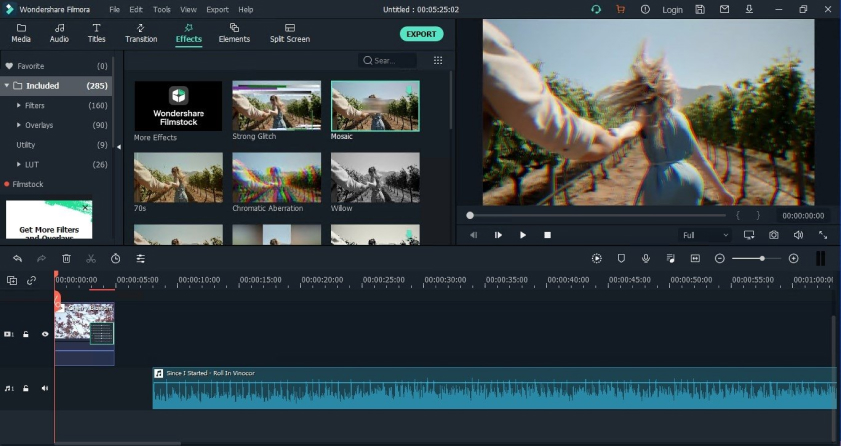
Filmora is known for striking the right balance between simplicity and functionality. It offers a wide array of creative tools and effects while maintaining an intuitive and easy-to-navigate interface. Whether you’re a casual vlogger or a professional filmmaker, Filmora provides the tools you need to create captivating videos without the steep learning curve.
Pro Tip: Filmora’s “Easy Mode” allows you to create videos quickly by automatically adding pre-set themes, transitions, and music.
Pros:
- Intuitive Interface: Filmora prides itself on its user-friendly interface, making it a breeze for beginners to jump right into video editing without feeling overwhelmed.
- Wide Range of Effects and Filters: From basic color correction to advanced effects like split-screen, green screen, and motion tracking, Filmora offers a rich selection of effects and filters to elevate your videos.
- Easy Audio Editing: Good audio is crucial for engaging videos, and Filmora understands that. It provides intuitive audio editing tools, including noise reduction, audio equalizer, and the ability to detach audio from video clips.
- Built-in Titles and Transitions: Filmora comes with an impressive library of titles, lower thirds, and transitions that can instantly enhance the quality and aesthetics of your videos.
Cons:
- Limited Advanced Features: While Filmora provides a rich selection of effects and filters, it may lack some of the advanced features and fine-tuning options found in high-end professional software like Adobe Premiere Pro.
- Watermark in Free Version: The free version of Filmora adds a watermark to exported videos, which can be removed by upgrading to the paid version.
- Performance on High-End Projects: Working with high-resolution footage and complex projects may cause Filmora to slow down and experience performance issues.
- Limited Audio Editing for Music: While Filmora offers basic audio editing features, some users may find it lacking when it comes to more advanced music editing options.
3. Adobe Premiere Pro – The Industry Standard
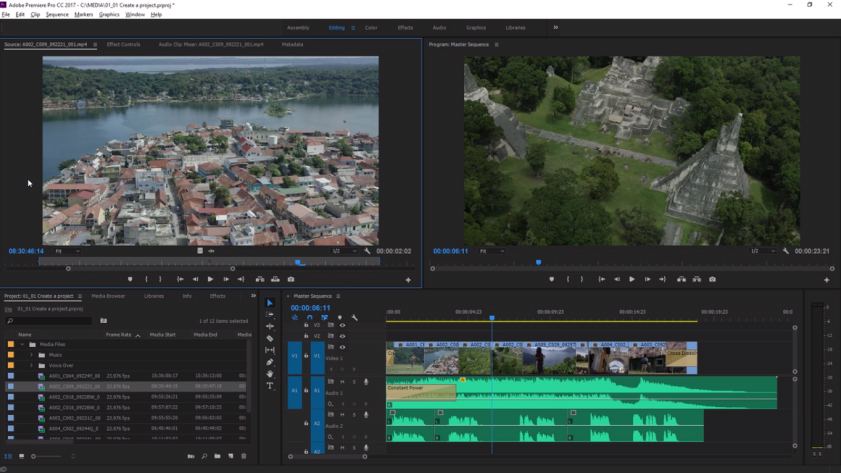
If you’re serious about video editing and want a software that can handle the most demanding projects, look no further than Adobe Premiere Pro. This professional-grade software is used by filmmakers, videographers, and content creators worldwide. Its advanced features, seamless integration with other Adobe products, and powerful editing capabilities make it a top choice for professionals.
Believe me; once you get the hang of Premiere Pro, you’ll wonder how you ever edited videos without it.
Pros:
- Professional-Grade Editing: If you’re serious about video editing and demand the highest level of control over your footage, Adobe Premiere Pro is the answer. It offers a plethora of advanced features for fine-tuning your videos, giving you unparalleled control over your creative vision.
- Seamless Integration with Adobe Ecosystem: Adobe Premiere Pro plays exceptionally well with other Adobe products like After Effects, Photoshop, and Audition. This integration streamlines your workflow, enabling you to switch between applications seamlessly and access a comprehensive range of creative tools.
- Advanced Color Correction and Grading: Premiere Pro shines in the realm of color correction and grading. With powerful color tools like Lumetri Color, you can achieve cinematic looks, fix white balance issues, and create stunning visual aesthetics.
- Multi-Camera Editing: For projects involving multiple cameras or angles, Premiere Pro’s multi-camera editing feature makes synchronizing and switching between footage a breeze.
Cons:
- Steep Learning Curve: Premiere Pro is a powerful software with a vast array of features, which can be overwhelming for newcomers. Mastering the intricacies of the software may require a significant investment of time and effort.
- Hardware Requirements: Due to its advanced capabilities, Premiere Pro demands a powerful computer with sufficient resources. Editing high-resolution footage or working on complex projects might be challenging on less capable machines.
- Subscription-Based Pricing: Adobe Premiere Pro is not available as a one-time purchase; instead, it operates on a subscription-based model. While this grants you access to updates and support, it may not be ideal for those who prefer a one-time purchase option.
- Occasional Stability Issues: Premiere Pro is a robust software, but like any complex application, it may experience occasional stability issues or crashes, especially when working on resource-intensive projects.
4. DaVinci Resolve – Power and Precision
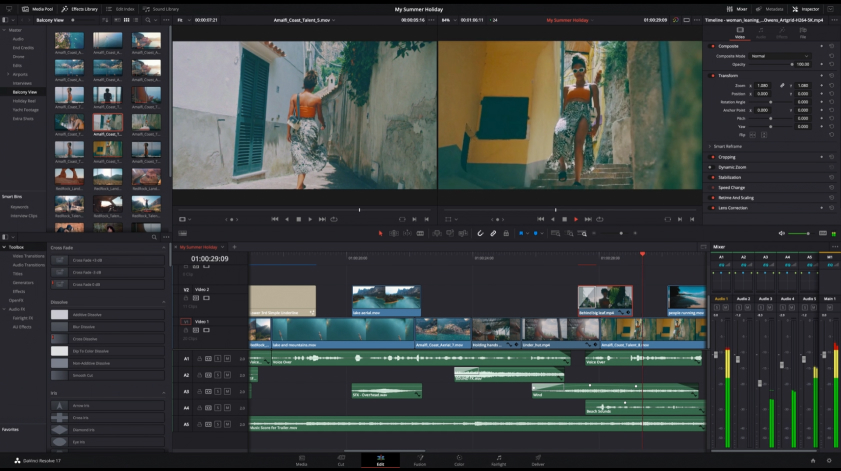
DaVinci Resolve is a powerhouse in the world of video editing, especially when it comes to color correction and grading. Initially developed for professional colorists, it has evolved into a full-fledged video editing software that competes with the best in the industry. Whether you’re editing a feature film or a short YouTube video, DaVinci Resolve’s precision and control will leave you impressed.
Interesting Fact: DaVinci Resolve’s color grading capabilities have been used in many Hollywood blockbusters, including “Mad Max: Fury Road” and “The Martian.”
Pros:
- Unrivaled Color Grading Capabilities: DaVinci Resolve is unparalleled when it comes to color correction and grading. It offers an extensive set of color tools and controls, empowering filmmakers to achieve cinematic looks and breathe life into their videos.
- Advanced Editing Features: Beyond its impressive color grading capabilities, DaVinci Resolve also provides a comprehensive set of editing features. From basic trimming to advanced transitions and effects, you can craft your videos with precision and creativity.
- Fusion VFX: DaVinci Resolve includes Fusion, a powerful compositing and visual effects tool. With Fusion, you can create stunning motion graphics, add visual effects, and composite elements seamlessly into your videos.
- Professional Audio Editing and Mixing: Audio is as vital as visuals in any video, and DaVinci Resolve recognizes this. It offers advanced audio editing tools, including Fairlight audio, enabling you to fine-tune your sound and create captivating auditory experiences.
Cons:
- Steep Learning Curve: While DaVinci Resolve is a powerhouse of features, its advanced capabilities come with a learning curve. Newcomers may find it challenging to grasp all the intricacies of the software, especially when diving into color grading.
- Hardware Requirements: DaVinci Resolve’s prowess demands a robust computer setup. Working with high-resolution footage and complex projects can be resource-intensive and may require a powerful machine to maintain smooth performance.
- Limited Plugin Support: Although DaVinci Resolve offers impressive built-in features, some users might miss the extensive third-party plugin support available in other editing software.
- Not Ideal for Quick Editing: DaVinci Resolve’s focus on color grading and advanced editing may not make it the most efficient choice for quick, simple video editing tasks.
5. HitFilm Express – Unleash Your Creativity
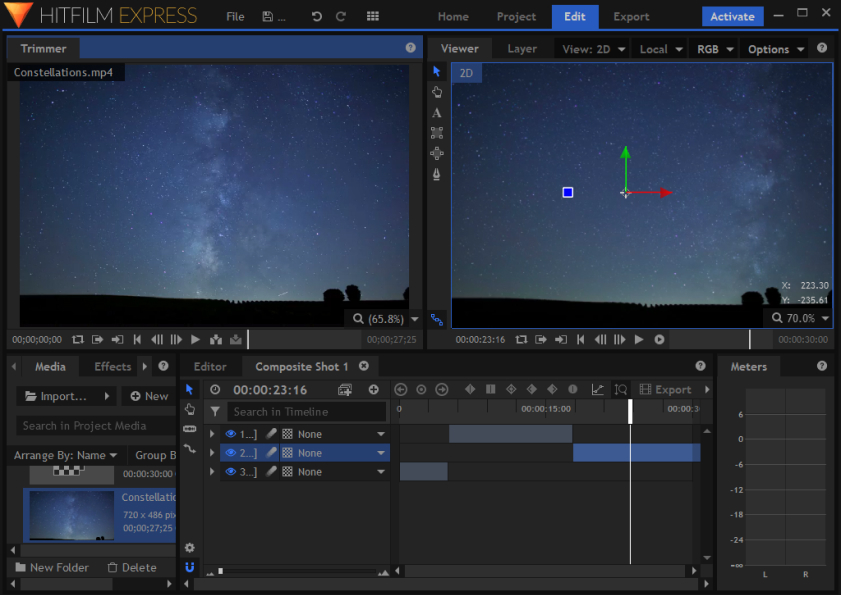
If you want to add some Hollywood-style visual effects to your videos, HitFilm Express is the software for you. This powerful and free video editing software offers an extensive range of visual effects, compositing tools, and motion graphics. With HitFilm Express, you can turn your ordinary videos into extraordinary visual masterpieces.
Ever wondered how they create those jaw-dropping special effects in big-budget movies? HitFilm Express gives you a taste of that magic.
Pros:
- Impressive Visual Effects Library: HitFilm Express comes with an extensive library of visual effects, compositing tools, and motion graphics. Whether you want to create explosions, teleportation effects, or lightsabers, HitFilm Express has you covered.
- User-Friendly Interface: For those new to video editing and visual effects, HitFilm Express offers an intuitive and easy-to-navigate interface. You don’t need to be a pro to start creating stunning visuals.
- Advanced Compositing Features: HitFilm Express provides advanced compositing features that allow you to combine multiple layers and elements seamlessly. This gives you the freedom to create intricate scenes and stunning visual combinations.
- Wide Format Support: HitFilm Express supports a wide range of video formats and resolutions, ensuring that you can work with any footage you have.
Cons:
- Learning Curve for Advanced Effects: While HitFilm Express is beginner-friendly, mastering its more advanced visual effects may take some time and practice.
- Export Time for Complex Projects: Creating complex visual effects can increase export times, especially when working with high-resolution footage.
- Limited Audio Editing Features: While HitFilm Express offers basic audio editing capabilities, it may not be as robust as dedicated audio editing software.
- Plugin Compatibility: HitFilm Express does not support all third-party plugins, which may limit access to certain effects and tools.
6. Shotcut – Open-Source and Customizable
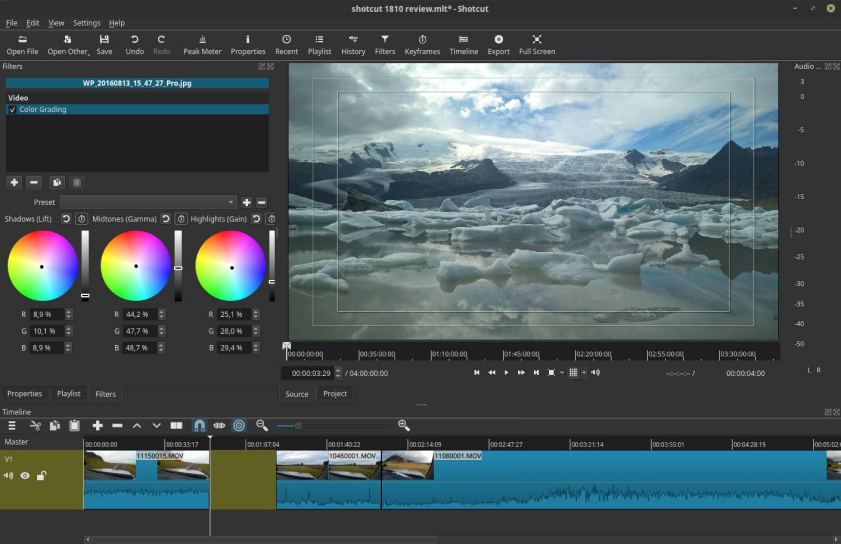
For those who value open-source software, Shotcut is a fantastic option. This free and cross-platform video editor offers a simple and clean interface, making it a great choice for beginners. Additionally, Shotcut is highly customizable, allowing you to create a personalized editing experience that suits your workflow.
The best part? You don’t have to break the bank to access powerful video editing tools.
Pros:
- Open-Source and Free: One of the biggest advantages of Shotcut is that it’s open-source and completely free to use. This makes it accessible to everyone, regardless of their budget or level of expertise.
- Simple and User-Friendly Interface: Shotcut boasts an intuitive and easy-to-navigate interface, making it ideal for beginners who are just dipping their toes into video editing.
- Wide Format Support: Shotcut supports a wide range of video and audio formats, giving you the flexibility to work with various media files without the need for extensive conversions.
- Customizable and Flexible: With Shotcut being open-source, you have the freedom to customize the software to suit your specific needs. You can even create your own shortcuts and tailor the interface to your liking.
Cons:
- Limited Advanced Features: While Shotcut is excellent for basic and intermediate video editing, it may lack some of the advanced features and fine-tuning options found in more specialized software.
- Learning Curve for Advanced Features: Mastering some of the more advanced features in Shotcut may require some experimentation and practice, especially for those new to video editing.
- Export Time for High-Resolution Videos: Exporting high-resolution videos with complex edits can be time-consuming in Shotcut.
- Limited Animation Options: If you’re looking to create intricate animations or complex motion graphics, Shotcut’s animation capabilities may not be as extensive as dedicated animation software.
7. Lightworks – Hollywood-Grade Editing

Lightworks has a long-standing history in the film industry, being used to edit iconic films like “Pulp Fiction” and “The King’s Speech.” It offers a free version with powerful editing features, but for even more advanced capabilities, you can opt for the Pro version. Lightworks’ intuitive interface and extensive video and audio editing tools make it a compelling choice for both professionals and enthusiasts.
Pro Tip: Lightworks’ “Smart Edit” feature analyzes your footage and automatically selects the best shots, saving you time during the editing process.
Pros:
- Professional-Grade Editing Tools: Lightworks offers a comprehensive set of editing tools that cater to the needs of professional filmmakers and editors. From advanced trimming options to multi-camera editing, it’s packed with features to fine-tune your videos.
- Real-Time Effects and Color Correction: With Lightworks, you can apply effects and color corrections in real-time, allowing you to see the changes as you make them. This real-time preview feature saves you valuable time and enhances your editing efficiency.
- Intuitive User Interface: Lightworks features an intuitive and user-friendly interface that makes it easier for newcomers to get started with video editing. Its layout is designed to streamline your workflow and keep the focus on creative editing.
- Wide Format Support: Lightworks supports a variety of video formats, ensuring you can seamlessly work with different types of media without the need for conversions.
Cons:
- Learning Curve for Beginners: While Lightworks is powerful, its wealth of features can be daunting for newcomers. The learning curve may require some patience and practice to fully grasp the software’s capabilities.
- Limited Export Options in Free Version: The free version of Lightworks restricts some export formats and resolutions, which may be a limitation for users who need more flexibility in their output options.
- High System Requirements: Lightworks’ robust capabilities can be resource-intensive, and users with less powerful computers may experience performance issues when working on complex projects.
- Limited Audio Editing Features: While Lightworks offers basic audio editing tools, it may not be as feature-rich as dedicated audio editing software.
8. VSDC Free Video Editor – Feature-Packed and Free
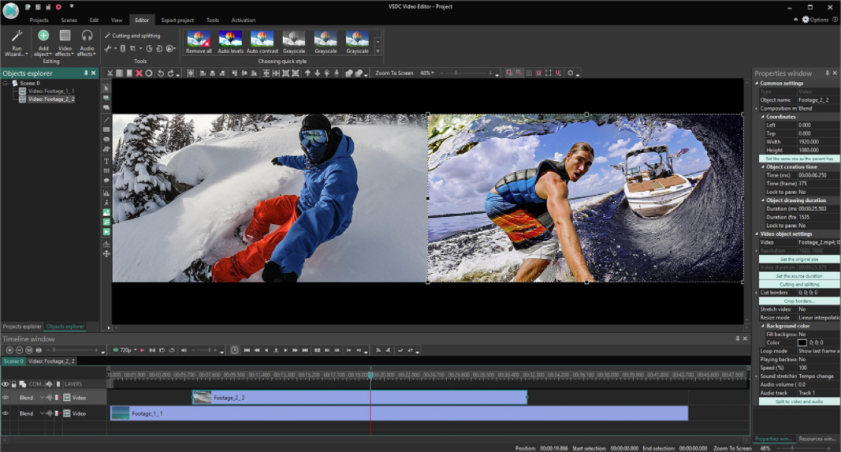
VSDC Free Video Editor is a non-linear video editing software that comes with an impressive range of features. From video stabilization and color correction to blending modes and object filters, VSDC offers everything you need to create stunning videos. Despite being a free software, it doesn’t skimp on capabilities, making it a strong contender in the video editing arena.
Want to impress your audience with eye-catching motion graphics and visual effects? VSDC has got you covered.
Pros:
- Free to Use: The biggest advantage of VSDC Free Video Editor is right there in its name – it’s free! This makes it an attractive option for budget-conscious users or those just starting their video editing journey.
- User-Friendly Interface: VSDC Free Video Editor boasts an intuitive and straightforward interface that makes it easy for beginners to get started with basic video editing tasks.
- Wide Format Support: VSDC Free Video Editor supports a variety of video and audio formats, ensuring compatibility with different media files without the need for extensive conversions.
- Non-Linear Editing: With VSDC Free Video Editor, you have the freedom to arrange your clips in a non-linear fashion, allowing you to make changes and adjustments without affecting the rest of your timeline.
Cons:
- Learning Curve for Advanced Features: While VSDC Free Video Editor is user-friendly, mastering its more advanced features may require some learning and experimentation.
- Limited Export Options: The free version of VSDC Free Video Editor restricts some export formats and resolutions, which may be a limitation for users who require more flexibility in their output options.
- Watermark in Free Version: The free version adds a watermark to your exported videos, which can only be removed by upgrading to the paid version.
- Occasional Stability Issues: Some users have reported occasional crashes or stability issues while using VSDC Free Video Editor, although regular updates aim to address and improve such occurrences.
9. OpenShot – Simple and User-Friendly
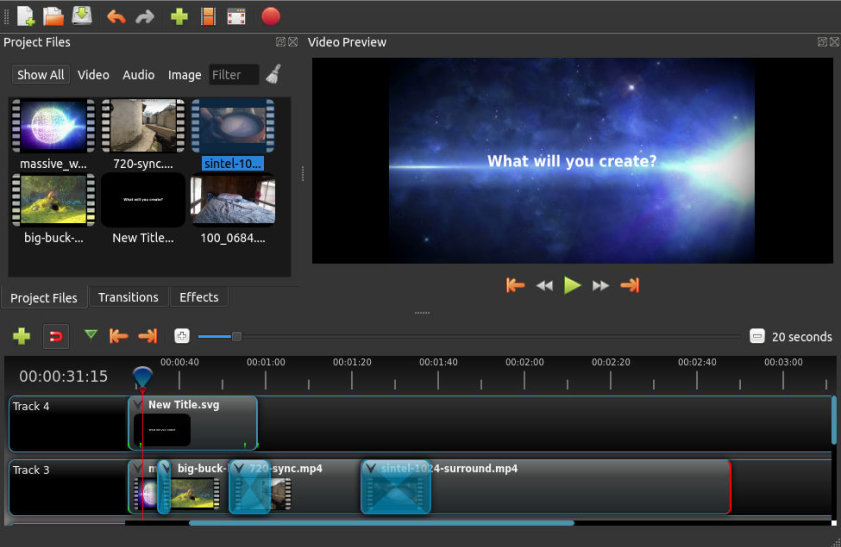
For those who prioritize simplicity and ease of use, OpenShot is a wonderful choice. This open-source video editor provides an uncomplicated and intuitive editing experience, making it ideal for beginners and casual users. It supports a wide range of video and audio formats and offers essential editing features without overwhelming you with a complex interface.
Interesting Fact: OpenShot was created in 2008 by Jonathan Thomas when he was just 15 years old. It has come a long way since then and has won several awards for its user-friendly design.
Pros:
- User-Friendly Interface: OpenShot Video Editor boasts a user-friendly interface that makes it easy for beginners to dive into video editing without feeling overwhelmed. Its intuitive layout allows you to focus on your creativity instead of getting lost in a maze of confusing tools.
- Cross-Platform Availability: Whether you’re using Windows, macOS, or Linux, OpenShot Video Editor is available on all major platforms, ensuring you can edit your videos consistently across devices.
- Free and Open-Source: OpenShot Video Editor is completely free to use, and being open-source, it allows users to modify and customize the software according to their preferences.
- Wide Format Support: OpenShot Video Editor supports a variety of video and audio formats, enabling you to work with different media files without worrying about format compatibility.
Cons:
- Limited Advanced Features: While OpenShot Video Editor is suitable for basic to intermediate editing tasks, it may lack some of the advanced features found in more specialized video editing software.
- Occasional Stability Issues: Some users have reported occasional crashes or stability issues while using OpenShot Video Editor, although updates aim to address and improve such occurrences.
- Limited Animation Options: If you’re looking to create complex animations or motion graphics, OpenShot Video Editor’s animation capabilities may not be as extensive as dedicated animation software.
- Export Time for High-Resolution Videos: Exporting high-resolution videos with complex edits can be time-consuming in OpenShot Video Editor, especially when working with large projects.
Conclusion
When it comes to video editing on a PC, you don’t have to feel limited by the absence of iMovie. There are plenty of excellent alternatives that cater to various needs and skill levels. Whether you’re looking for professional-grade editing software like Adobe Premiere Pro or the simplicity of OpenShot, the options on this list have you covered.
So, the next time you embark on a video editing journey, consider one of these screen capture software alternatives to iMovie for PC. Unleash your creativity, tell compelling stories, and share your vision with the world through captivating videos! The power is now in your hands.

David’s journey in the tech world began as a system administrator and he has since transitioned to a new IT role in a different company. Over the years, his extensive knowledge and practical experience have made him a trusted go-to resource for friends and acquaintances seeking help with computer-related issues. Recognizing the value of his accumulated knowledge, David transformed his initial idea of a personal blog into a platform aimed at helping others.
He takes pride in crafting detailed and user-friendly articles and guides, ensuring that even novice computer users can benefit from his insights.
Send your message for David here and learn more about him.
