Are you ready to elevate your screen recording game and find the perfect PC screen recorder that will bring your recordings to life? Look no further! In this comprehensive guide, we will delve into the five crucial factors you should consider when choosing a PC screen recorder, along with five top-notch examples to help you make an informed decision. Let’s get started!
1. OBS Studio – Recording Quality, Crystal Clear Visuals
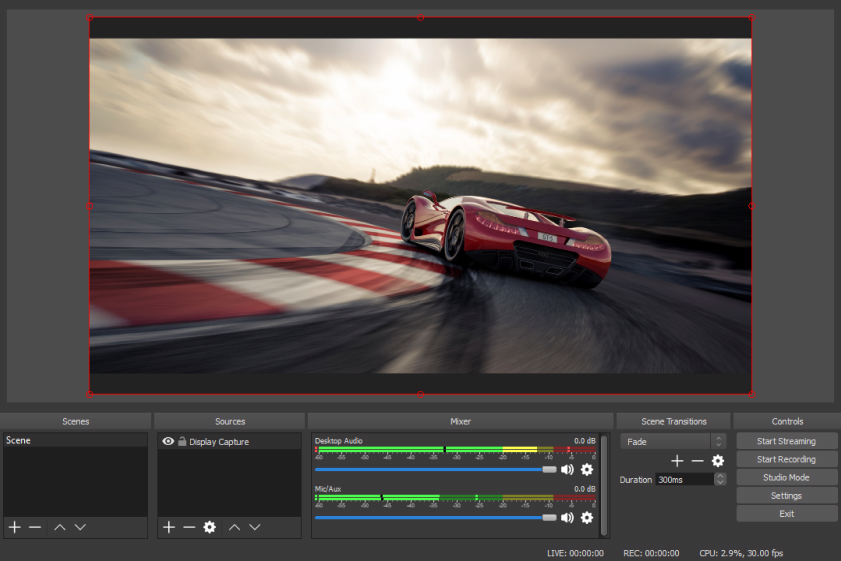
When it comes to screen recording, the quality of your footage matters. Whether you’re a content creator, educator, or gamer, you want your audience to see every pixel in all its glory. Look for a PC screen recorder that offers high-definition (HD) or even 4K recording capabilities. For example, OBS Studio is a powerful open-source screen recorder known for its exceptional recording quality. It supports multiple resolutions and custom frame rates, allowing you to capture your content with pristine clarity. Remember, the right recording quality can make a world of difference in how your content is perceived.
Pros:
- Open-Source and Free: OBS Studio is an open-source software, meaning it’s free to use without any hidden costs or subscription plans. This accessibility makes it an attractive option for budget-conscious individuals who still require a robust and reliable screen recording solution. Whether you’re a professional content creator or a hobbyist, OBS Studio provides powerful features without breaking the bank.
- Cross-Platform Compatibility: One of the significant advantages of OBS Studio is its cross-platform support. It is available for Windows, macOS, and Linux, ensuring that no matter what operating system you use, you can take advantage of its features. This versatility allows users to switch between different systems without losing their preferred screen recording tool.
- Customizable Scene Layouts: OBS Studio allows you to create multiple scenes with custom layouts, making it ideal for users who need to switch between different setups while recording or live streaming. Whether you’re showcasing different software demonstrations, gameplay moments, or varying content, OBS Studio’s scene system keeps things organized and professional.
Cons:
- Steep Learning Curve: While OBS Studio offers a wealth of features, this can be a double-edged sword. For newcomers, the software may seem overwhelming at first, and navigating through its various settings and options might take some time. However, with dedication and practice, users can quickly master OBS Studio and harness its full potential.
- Resource Intensive: As a feature-rich software, OBS Studio can be demanding on your system resources, especially when using higher recording resolutions and frame rates. This could lead to performance issues on older or less powerful machines. Users need to strike a balance between recording quality and system performance, especially during resource-intensive tasks like gaming.
- Lack of Built-In Editing Tools: OBS Studio is primarily a screen recording and live streaming tool, and while it does provide basic editing capabilities such as cutting and merging clips, it lacks the comprehensive editing features found in dedicated video editing software. After recording, users may need to export their footage to a separate editing program for more advanced post-production work.
2. Mirillis Action – Frame Rates, Silky Smooth Playback
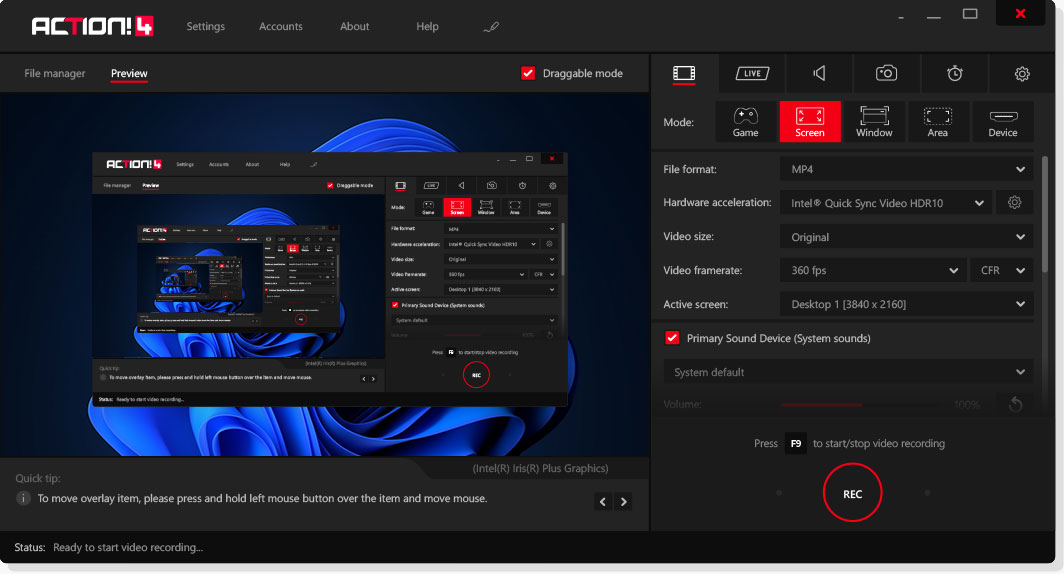
Apart from recording quality, frame rates play a pivotal role in delivering a smooth viewing experience. Higher frame rates result in smoother and more lifelike motion, which is essential for gamers, designers, and anyone creating dynamic content. Mirillis Action! is an excellent example of a screen recorder that offers various frame rate options, including 30, 60, and even 120 FPS for buttery-smooth recordings.
Pros:
- Smooth and High-Quality Recording: Mirillis Action is renowned for its smooth and high-quality video capturing capabilities. Whether you’re recording gaming sessions or creating software tutorials, the software excels in preserving crystal-clear visuals and crisp audio. With support for 4K resolution and up to 120 frames per second (FPS) recording, your content can be a visual treat for your audience.
- Hardware Acceleration: One of the standout features of Mirillis Action is its efficient use of hardware acceleration, specifically for Intel Quick Sync Video, NVIDIA NVENC, AMD APP, and others. By leveraging the power of your graphics card, the software offloads the processing load from your CPU, ensuring a smooth recording experience even during resource-intensive tasks.
- Live Streaming at Its Best: Mirillis Action is not just about recording; it also shines in live streaming. With seamless integration with popular streaming platforms like Twitch, YouTube, and Facebook Live, you can broadcast your gameplay or content with ease. The software offers real-time overlays, webcam support, and custom streaming settings, allowing you to engage with your audience like a pro.
Cons:
- Limited Editing Capabilities: While Mirillis Action excels in recording and live streaming, its editing capabilities are relatively basic. The software offers essential editing features like trimming and cutting, but for more advanced post-production work, you may need to export your footage to a dedicated video editing software.
- Windows Exclusive: As of the last update, Mirillis Action is available exclusively for Windows operating systems. Mac and Linux users might have to seek alternatives if they wish to enjoy the features and performance of this software.
- Higher Price Point: Compared to some other screen recording solutions, Mirillis Action falls on the higher end of the pricing spectrum. While the software justifies its price with top-notch recording quality and powerful features, budget-conscious users might find it relatively expensive.
3. ScreenFlow – Features Galore, Enhance Your Creativity
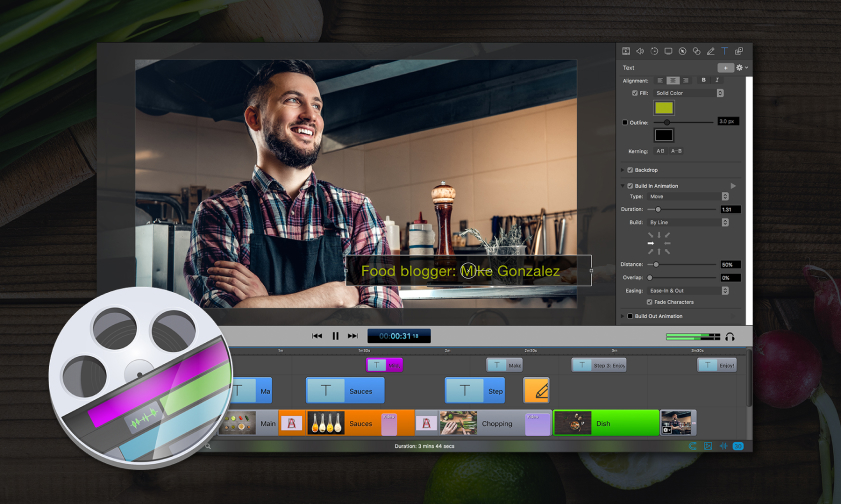
Let’s take it up a notch and explore the wealth of features some PC screen recorders offer. Look for a recorder that goes beyond the basics to enhance your recording and editing experience. ScreenFlow, a powerful tool favored by many Mac users, stands out with its advanced editing capabilities, allowing you to add annotations, animations, and even green screen effects. It enables simultaneous recording of system audio, microphone, and even webcam audio, giving you the freedom to add narration, reactions, or background music to your videos.
Pros:
- Professional Video Editing Suite: ScreenFlow is more than just a screen recording tool; it’s a full-fledged video editing suite. With an array of editing features, including multi-track editing, transitions, annotations, animations, and audio enhancements, ScreenFlow provides everything you need to create polished and professional-looking videos.
- Intuitive User Interface: One of ScreenFlow’s standout strengths is its user-friendly interface. The software boasts an easy-to-navigate layout with a sleek and modern design. Whether you’re a seasoned video editor or a novice, ScreenFlow’s intuitive interface ensures a smooth and efficient editing process.
- Advanced Screen Recording: When it comes to capturing your screen, ScreenFlow is a powerhouse. It allows you to record not only your screen but also your webcam and microphone simultaneously. This feature is invaluable for creating tutorials, video presentations, and other content that requires both your screen and your narration.
Cons:
- Mac Exclusive: As of the last update, ScreenFlow remains exclusive to macOS, leaving Windows and Linux users out of the equation. If you are a Windows user, you’ll have to consider alternatives that offer similar video editing capabilities.
- Higher Price Point: ScreenFlow’s feature-rich offering comes at a cost. Compared to some other screen recording and video editing software options, ScreenFlow falls on the higher end of the pricing spectrum. While it justifies its price with its advanced editing features, it might be a deterrent for budget-conscious users.
- Limited Collaboration Features: If you collaborate frequently with others on video projects, ScreenFlow might not be the most collaboration-friendly software. While it does allow project sharing, the lack of cloud-based collaboration features may hinder real-time collaborative editing among team members.
4. NVIDIA ShadowPlay – Performance Impact, Unleash the Power of Recording
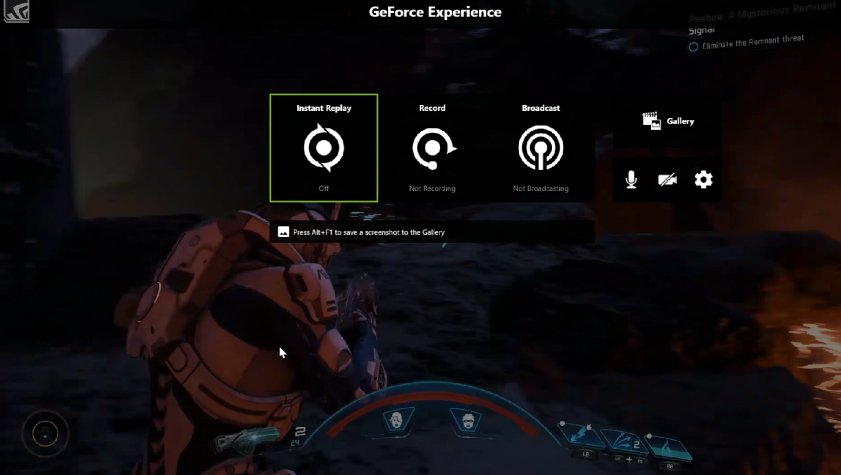
Nobody wants a screen recorder that slows down their PC, especially when the stakes are high, like in intense gaming sessions. To avoid performance issues, choose a PC screen recorder that is optimized to utilize minimal system resources. NVIDIA ShadowPlay is a prime example of such optimization, as it takes advantage of the graphics processing power of NVIDIA GPUs, resulting in minimal CPU usage and smooth performance.
Pros:
- Hardware Acceleration for Minimal Performance Impact: One of the key advantages of NVIDIA ShadowPlay is its efficient use of hardware acceleration. Leveraging the power of NVIDIA’s GPU-based encoder (NVENC), ShadowPlay offloads the recording process from your CPU, resulting in minimal performance impact during gameplay. This means you can record your gameplay without worrying about frame rate drops or lags.
- High-Quality Recording with Low Storage Impact: ShadowPlay offers an impressive balance between recording quality and file size. You can capture your gameplay in crisp high-definition (HD) or even 4K resolution without ending up with massive file sizes that eat up your storage space. This is particularly important for content creators who need top-notch visuals without compromising their hard drive space.
Cons:
- NVIDIA GPU Exclusivity: As the name suggests, NVIDIA ShadowPlay is exclusive to NVIDIA GPUs. If you have an AMD or Intel graphics card, you won’t be able to take advantage of ShadowPlay’s features. This limitation might deter users who don’t have an NVIDIA GPU.
- Limited Editing Features: While ShadowPlay excels in recording and streaming, its editing capabilities are relatively basic. It offers simple trimming and cutting options, but for more advanced post-production work, you might need to export your recordings to a dedicated video editing software.
5. FlashBack Express – User-Friendly Interface, Seamlessly Capture Your Content
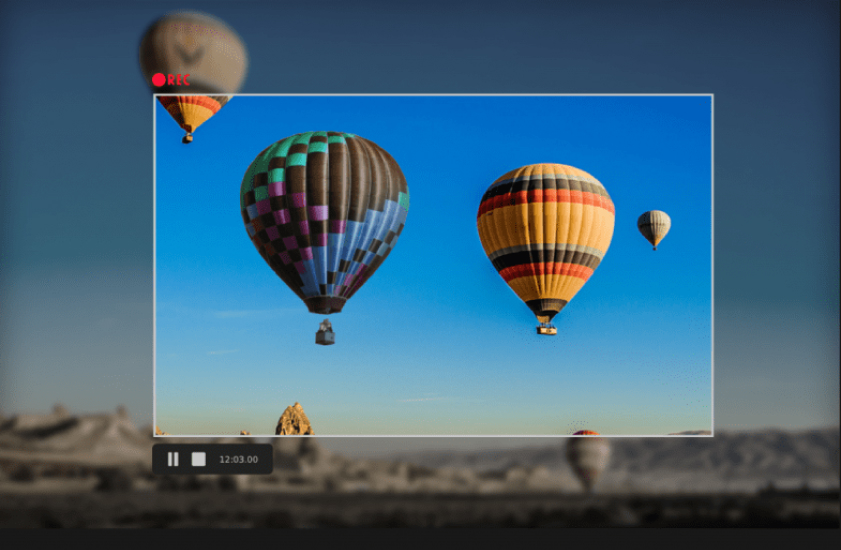
You might have all the fantastic features, but if the user interface is cumbersome, it can turn the recording process into a nightmare. A user-friendly interface should be intuitive and easy to navigate. FlashBack Express exemplifies a straightforward and user-friendly design, making it a popular choice for both beginners and experienced users alike.
Pros:
- User-Friendly Interface: FlashBack Express boasts an intuitive and user-friendly interface, making it a breeze for both beginners and experienced users. The software provides clear and straightforward controls, allowing you to start recording with just a few clicks. Whether you’re recording a software tutorial, gaming session, or online meeting, FlashBack Express ensures a smooth and hassle-free recording process.
- Flexible Recording Options: With FlashBack Express, you have the flexibility to choose what you record. The software allows you to capture your entire screen, a specific window, or even a selected region, enabling you to focus on the content that matters most. This feature comes in handy when you want to highlight a particular area of your screen, making your recordings more concise and engaging.
Cons:
- Watermark in Free Version: While FlashBack Express offers a free version with many essential features, recordings made with the free version include a watermark. This watermark might be a downside for users looking to share professional-looking content without any branding or distractions.
- Limited Advanced Editing Features: While FlashBack Express provides robust editing tools for basic post-production, users looking for more advanced video editing features may find the software’s capabilities somewhat limited. For complex video projects, you might need to consider using dedicated video editing software alongside FlashBack Express.
How to Choose a Video Editor
- Define Your Goals and Requirements: Understanding your intended output will help you determine the necessary features and capabilities your ideal video editor should possess.
- Consider Your Skill Level: Assess your skill level and how much time you’re willing to invest in learning a new software.
- Supported Platforms and Compatibility: Ensure the software you choose is compatible with your operating system.
- Editing Features and Tools: Look for essential functions like trimming, cutting, and adding transitions. More advanced capabilities like color grading, visual effects, and multi-track editing may be vital for professional video production.
Conclusion
In conclusion, finding the perfect PC screen recorder boils down to understanding your specific needs and matching them with the right set of features. Consider the recording quality, frame rates, additional features, performance impact, and user-friendly interface to make an informed decision.
Remember, the right PC screen recorder can be a powerful tool in your creative arsenal, enabling you to capture your finest moments, produce compelling content, and share your experiences with the world. Don’t settle for anything less than the best that suits your unique requirements.

David’s journey in the tech world began as a system administrator and he has since transitioned to a new IT role in a different company. Over the years, his extensive knowledge and practical experience have made him a trusted go-to resource for friends and acquaintances seeking help with computer-related issues. Recognizing the value of his accumulated knowledge, David transformed his initial idea of a personal blog into a platform aimed at helping others.
He takes pride in crafting detailed and user-friendly articles and guides, ensuring that even novice computer users can benefit from his insights.
Send your message for David here and learn more about him.
